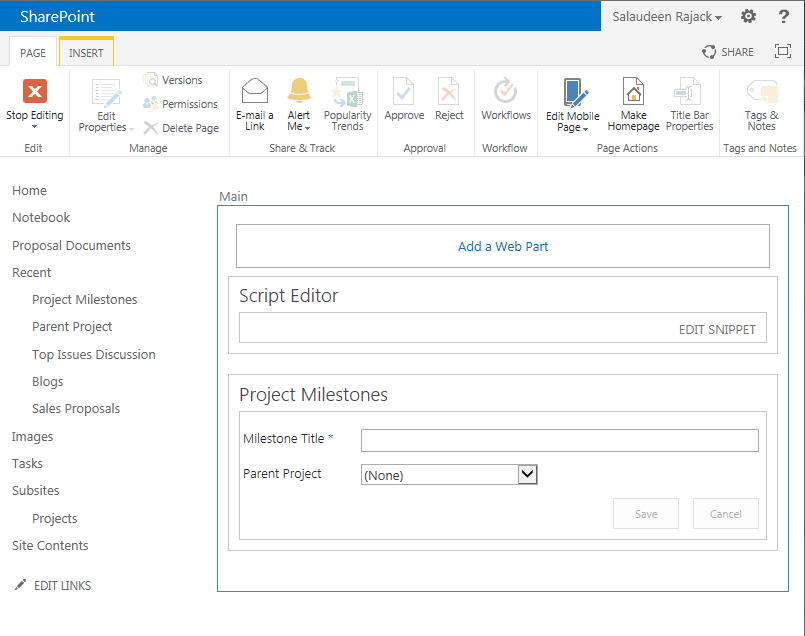## Script to set sites readonly or NoAccess##
<#
Inputs
$sourcefile = Specify the location of input TXT file containing list of sites. Simple text file containing all the site URLs -
$LockInformation = additional information about the lock , Work order number and description
$locktype = select whether you need to select site as Readonly or NoAccess
#>
#------------Define Inputs--------------#
# Enter change number and any other text description
$LockInformation = "Description"
# List of site URLs
$sourcefile = "D:\Sitelist.txt"
# Set the below variable to Readonly or NoAccess based on your requirement
$locktype = "ReadOnly"
# Enter Log file name and path to store output
$LogFile = "D:\SiteLockUpdate.log"
#-----------Do not edit below this line-------------#
#Initiate Log File
"SiteURL|LockStatus" | Out-File $LogFile
#Load snapin
Add-PSSnapin Microsoft.sharepoint.powershell -ErrorAction SilentlyContinue
$sites = Get-Content $sourcefile
foreach ( $site in $sites )
{
try
{
$SPSite = Get-SPSite -Identity $site -ErrorAction Stop
$SPSite.LockIssue = $LockInformation
Set-SPSite $SPSite -LockState $locktype
Write-Output "$site|Success-Set to $locktype"| %{Write-Host $_; Out-File $LogFile -InputObject $_ -Append}
}
Catch [Exception]
{
$ErrorMessage = $_.Exception.Message
Write-Output "$site|Failed - $ErrorMessage"| %{Write-Host $_; Out-File $LogFile -InputObject $_ -Append}
}
}